Spotify integration
note
If Spotify is already enabled, you can skip Step 1. Spotify enabling is tenant-specific and used by all created podcasts.
Step 1: Enable Spotify support
In the Subrite admin dashboard:
- Navigate to Content > Podcasts
- Click Enable Spotify access
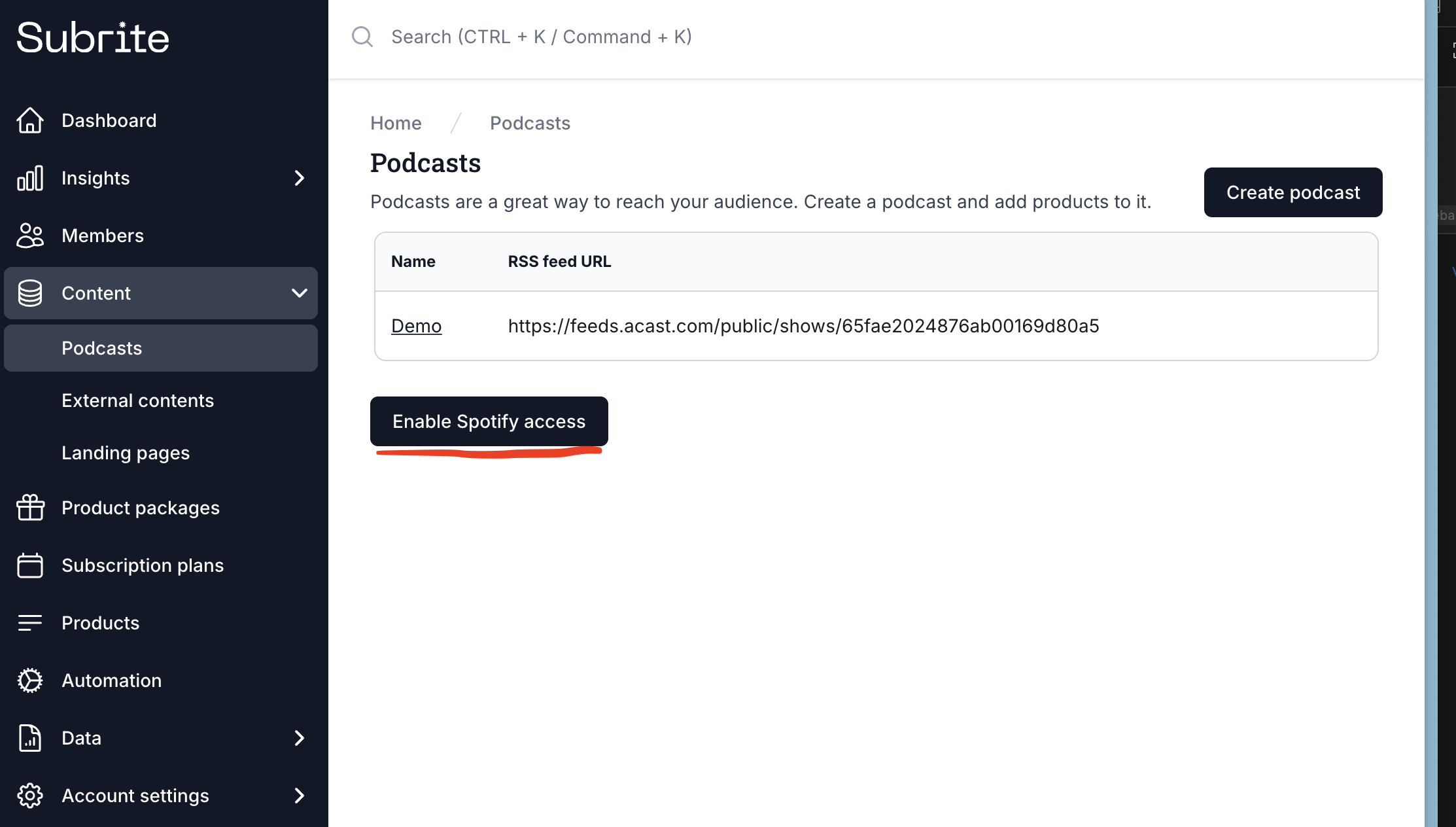
Step 2: Copy Spotify ingestion URL
- Open your podcast settings by clicking on its name.
- Go to the Spotify-tab and copy the value for Spotify RSS Feed. This will be added to Spotify for Creators
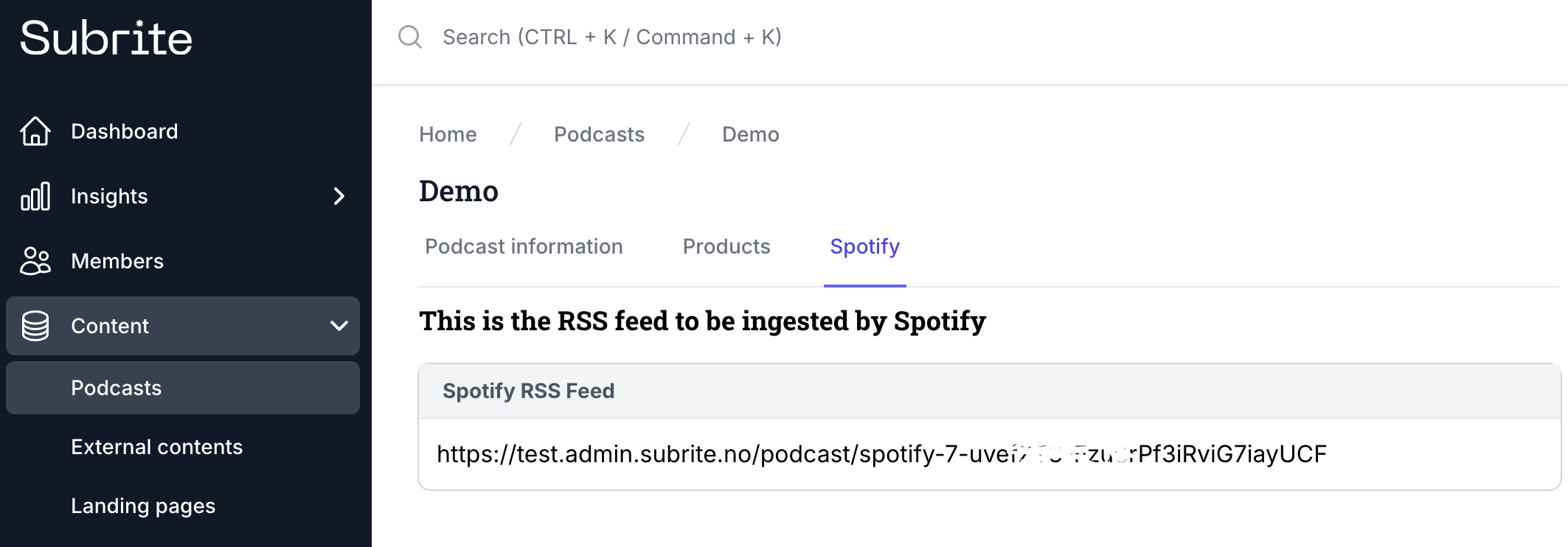
Step 3: Spotify for Creators
- Log in to Spotify for Creators
- Click Find an existing show
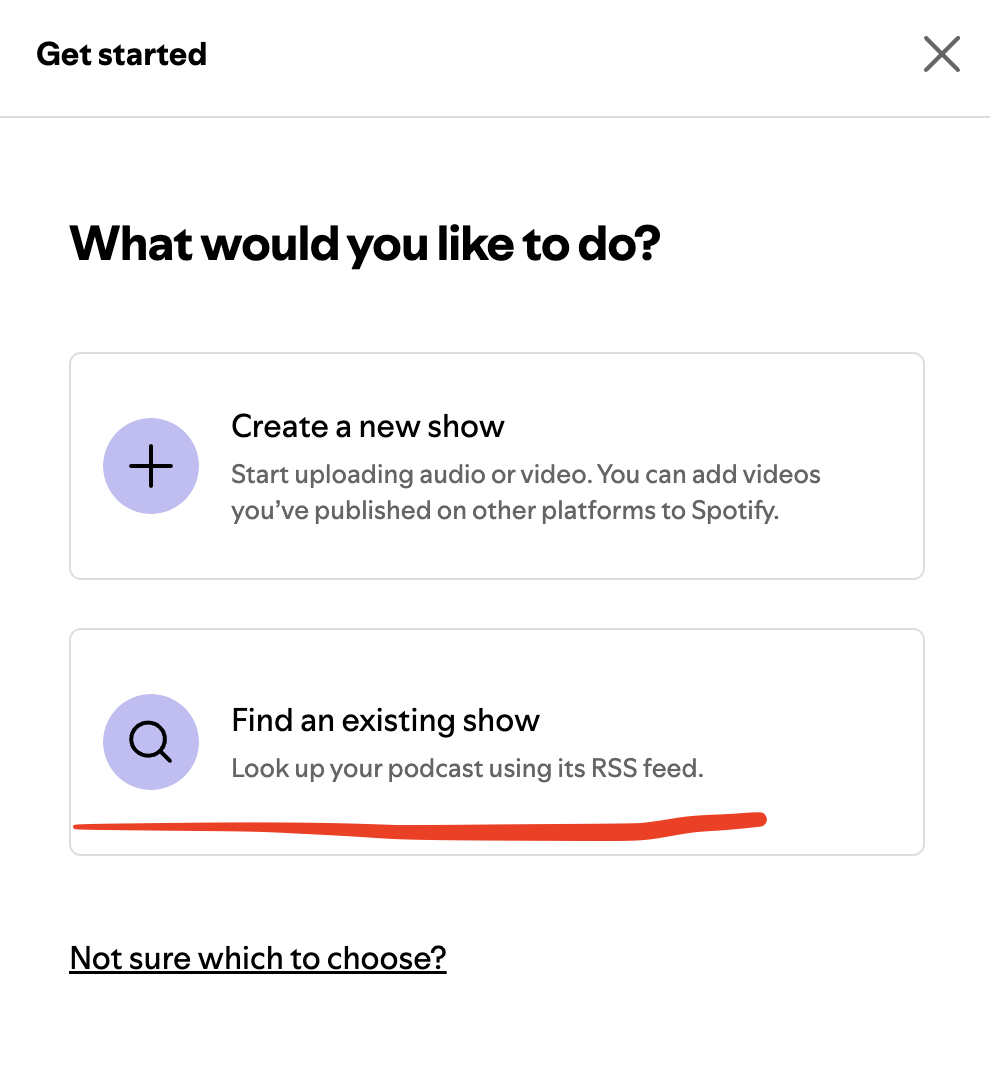
- Submit the Spotify ingestion URL from Subrite into the form
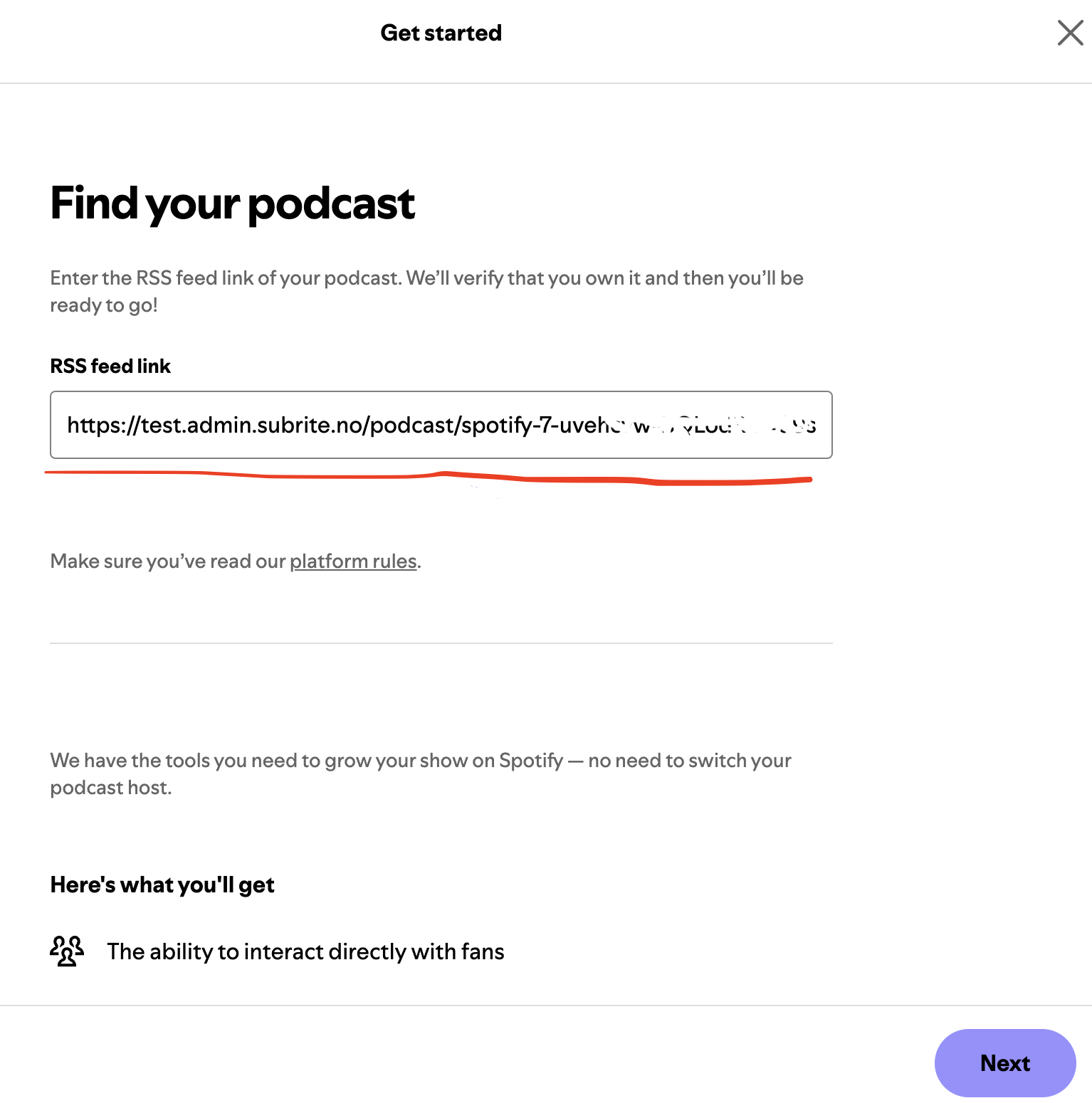
- Complete the show setup in Spotify for Creators
Step 4: Add Redirect URI
- Go to Spotify for Developers Dashboard
- Add Redirect URI:
[https://your-domain.com]/api/spotify/callback

Step 5: Add the Show URL
- In Spotify for Creators, open your podcast.
- Go to Settings, then the Share section.
- Copy the Podcast link (e.g.,
https://open.spotify.com/show/XXXXXXXX).
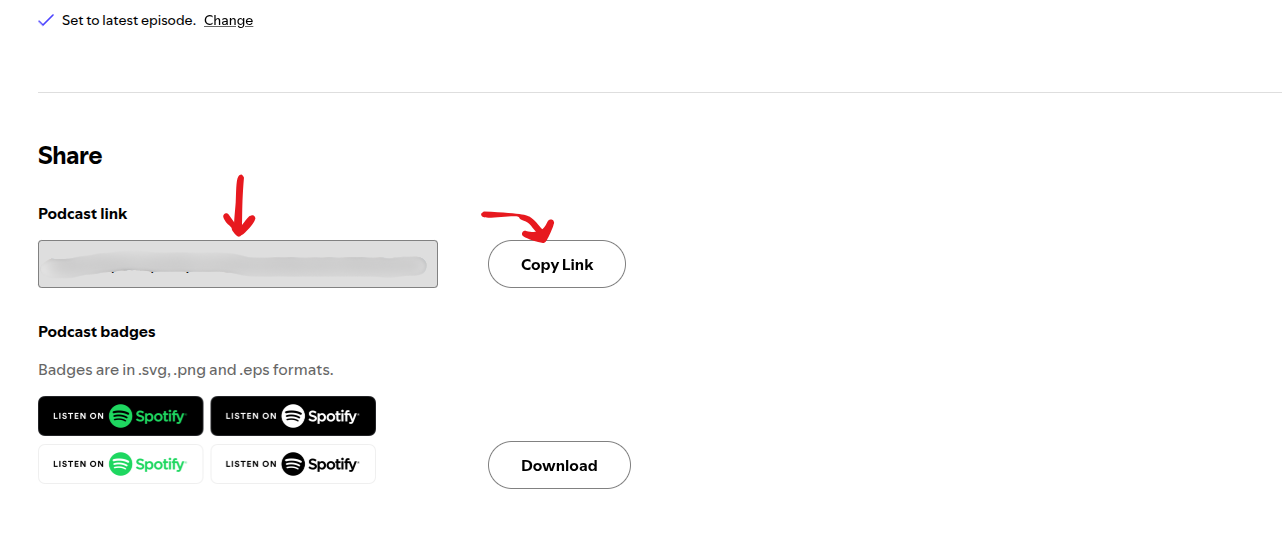
- Go back to the Subrite admin dashboard → your podcast → Spotify tab.
- Paste the copied link into the Show URL field.
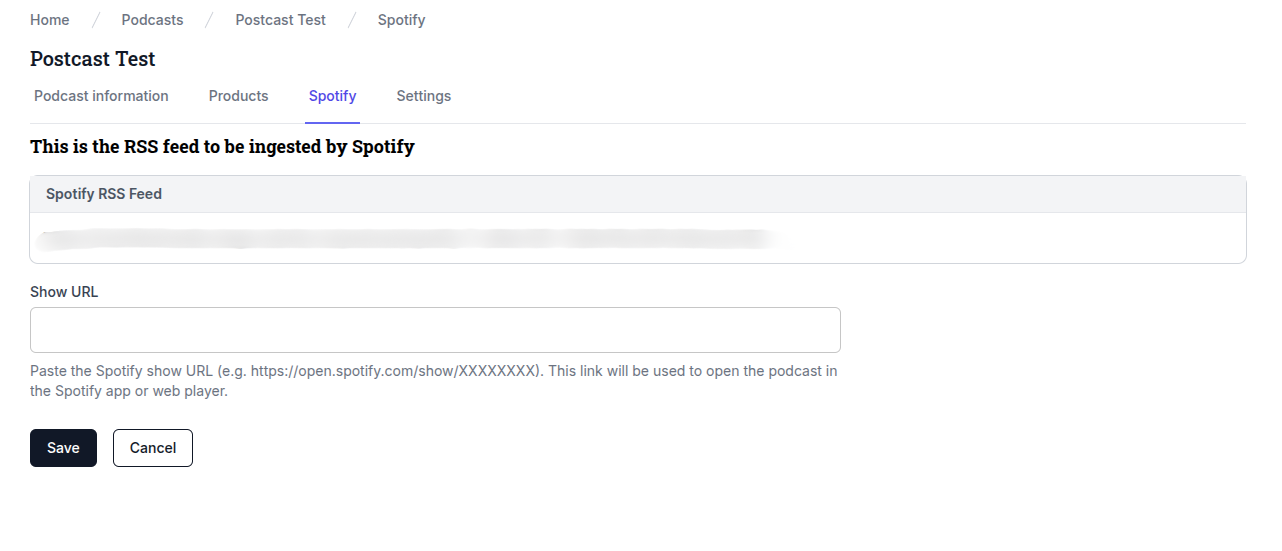
This link will be used to open the podcast in the Spotify app or web player.
✅ That’s it! Now your podcast is fully set up with Spotify ingestion and direct linking support.