Step 1: Create a Widget
Learn how to create and configure your first email widget in Subrite.
Prerequisites
- Access to the Subrite admin panel
- A consent integration configured
Step-by-Step Creation Process
1. Access Widget Management
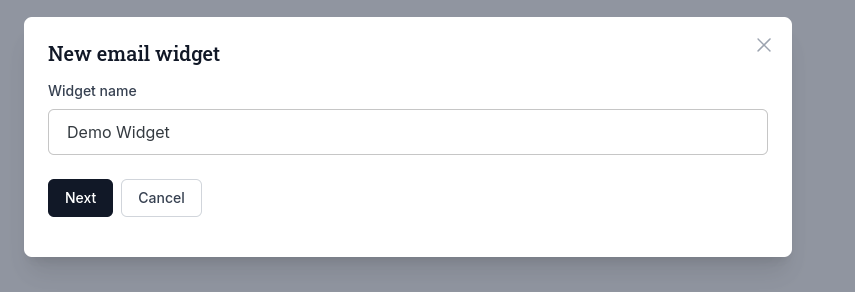
- Navigate to Content → Email Widgets in your Subrite admin panel
- Click Create Widget button
2. Basic Configuration
Widget Details
- Widget Name: Internal name (not visible to visitors)
Consent Configuration
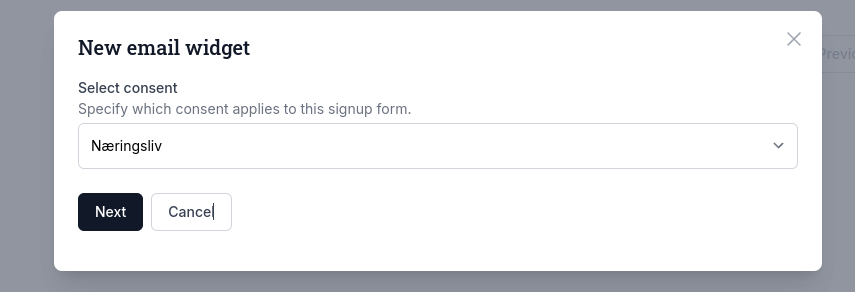
- Select Consent: Choose which consent integration applies to this signup form
3. Widget Status
- Draft: Default status while configuring
- Published: Change when ready to use
Next Steps
After creating your widget:
- Configure Text and Theme: Customize appearance and messaging
- Set Display Rules: Define when and how the widget appears
- Configure Settings: Activate and manage widget status
- Review General Information: Check basic details and consent
- Embed on Website: Get integration code for your site