Step 3: Display Rules
Configure when and how your email widget appears to visitors with advanced trigger conditions and placement options.
Overview
The Display Rules tab controls widget behavior, appearance, trigger conditions, and website targeting.
Trigger Configuration
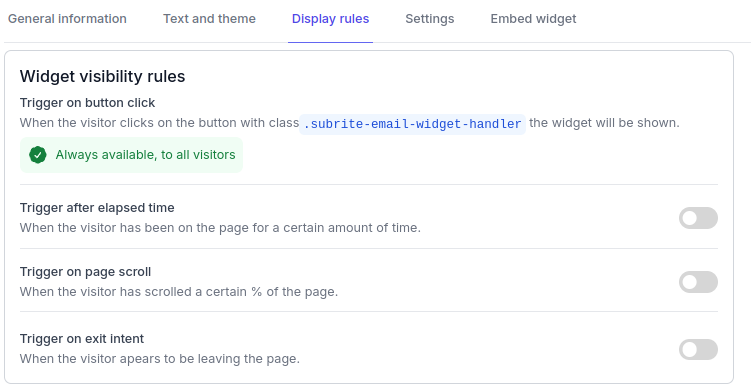
Time-based Triggers
- Trigger After Elapsed Time: Show widget after visitor has been on page for a specified duration
- Configuration: Set delay in seconds, minutes, hours, days, weeks, or months
- Implementation: Timer starts on page load, works on desktop and mobile
Scroll-based Triggers
- Trigger on Page Scroll: Activate when visitor scrolls a certain percentage of the page
- Configuration: Set scroll threshold from 0-100%
- Implementation: Triggers when threshold is reached, works on desktop and mobile
Exit Intent Triggers
- Trigger on Exit Intent: Detect when visitor appears to be leaving the page
- Desktop: Monitors cursor movement, triggers when mouse leaves top of page
- Mobile: Monitors touch events, detects upward swipes
Trigger Combinations
- Time + Scroll: Show after time delay OR scroll threshold
- Time + Exit: Show after time delay OR exit intent
- Scroll + Exit: Show after scroll OR exit intent
- All Three: Show when any trigger condition is met
Widget Appearance & Placement
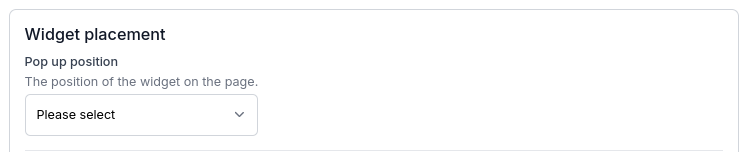
Pop-up Position Options
- Center Position: Widget appears in the middle of the screen
- Bottom Left Position: Widget appears in the bottom-left corner (bottom on mobile)
- Bottom Right Position: Widget appears in the bottom-right corner (bottom on mobile)
Display Behavior
Display Frequency
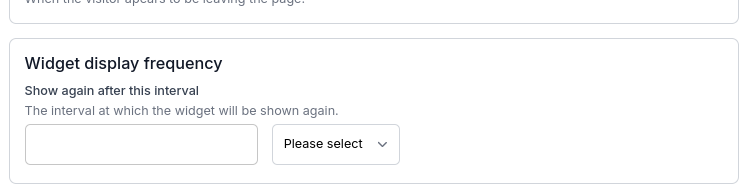
- Show Again After Interval: Control how often the widget can appear to the same visitor
- Configuration: Set frequency in seconds, minutes, hours, days, weeks, or months
Website Targeting
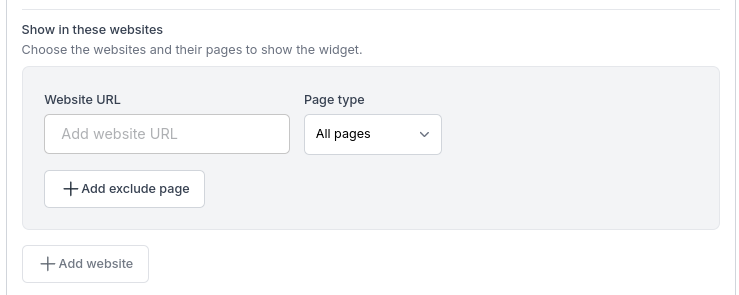
Show in These Websites
- Primary Domain: Your main website domain
- Page Targeting:
- All Pages: Show widget on every page of the website
- Specific Pages: Target only certain pages or sections (include/exclude options)
Next Steps
After configuring display rules:
- Configure Settings: Activate and manage widget status
- Review General Information: Check basic details and consent
- Embed on Website: Get integration code for your site